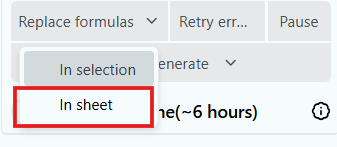Replace Formulas
Convert GPT/GEMINI AI formulas to static values and prevent any further recalculation, either on a selected number of cells or across an entire sheet. If you need to recover the original formulas later, you can use the version history of your Google sheets
Prerequisites
- You have opened a Google spreadsheet containing GPT formulas and selected Extensions > AI for Workspace > Open.
Replace formulas manually
-
Select the cells that contain the GPT/GEMINI AI formulas.
-
Copy them by pressing Ctrl+C (or Cmd+C on Mac).
Note: For GPT formulas with multi-row results, copy all rows with results, not just the formula row.
-
Paste the results as values by pressing Ctrl+Shift+V (or Cmd+Shift+V on Mac).
GPT/GEMINI AI formulas within the manually selected cells are replaced by their respective results.
Replace formulas in selection
- Open the Home tab in the AI for Workspace sidebar.
- Refresh the formula count to see the number of active AI formulas in the current sheet. Formulas on error won’t be replaced.
- Choose In sheet in the Replace formulas dropdown.
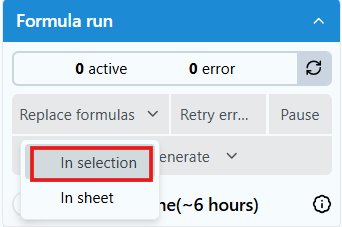
All GPT/GEMINI AI formulas within the sheet are replaced by their corresponding results.
Replace formulas in entire sheet
- Open the Gemini functions tab in the Gemini for Google sheet sidebar.
- Refresh the formula count to see the number of active Gemini formulas in the current sheet. Formulas on error won’t be replaced.
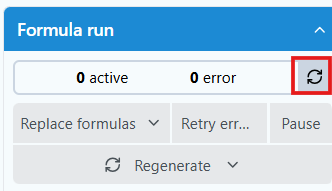
- Choose In sheet in the Replace formulas dropdown.